If you’ve set up a custom domain on version 4 of Church Online Platform (ChOP), you may find that it works on either https://www.example.com or https://example.com but not both. Here’s a quick walkthrough on how to get that working properly. First add your custom domain under Setup, then Domain in Church Online Platform v4.
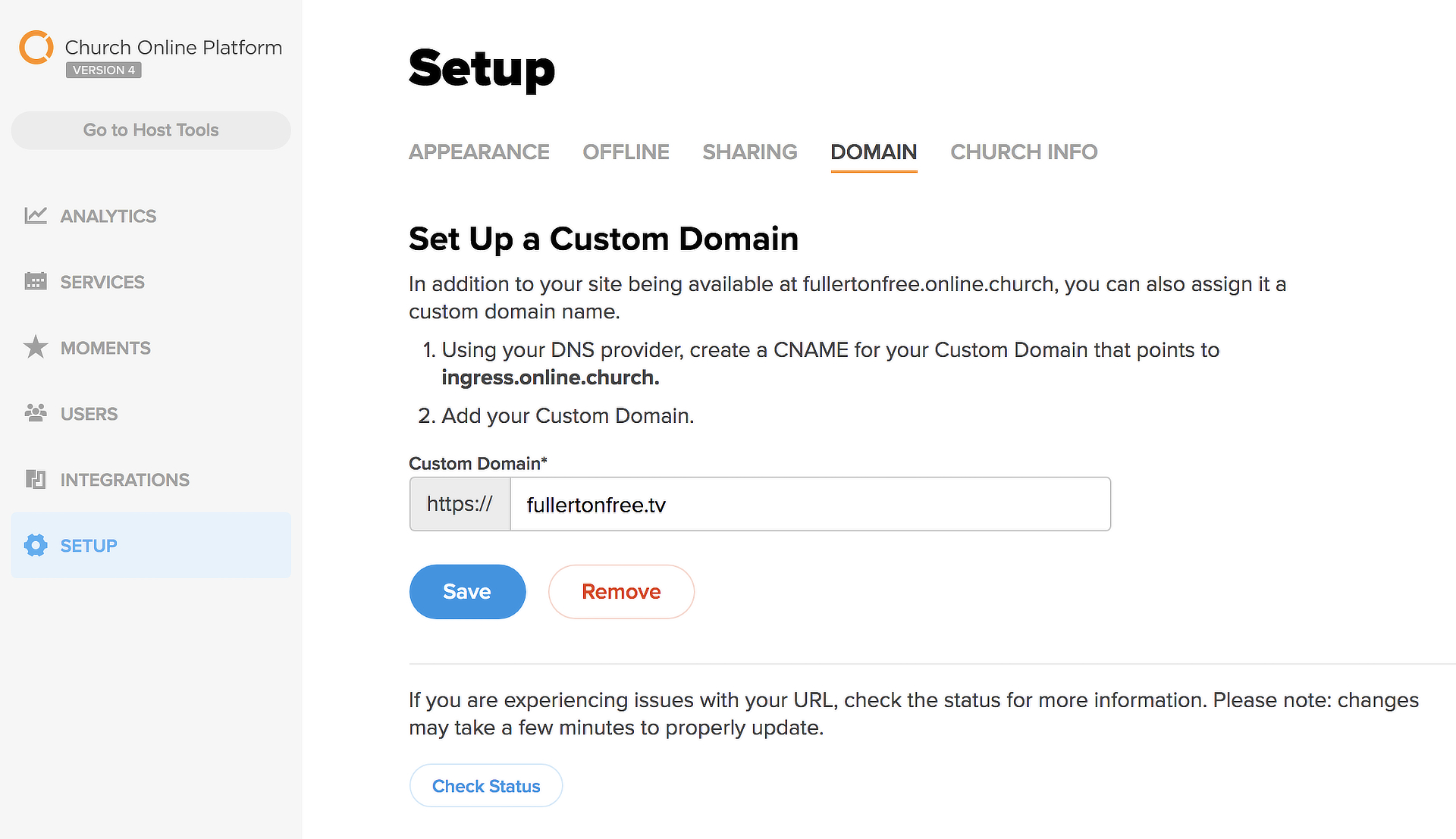
Then under the DNS tab in Cloudflare, create a CNAME with your custom domain that points to ingress.online.church, and proxy status set to DNS only.
Add another CNAME that has www pointing to your domain name with proxy status set to Proxied.

After this, you’ll need to set up a 301/302 redirect after setting up DNS. Staying on Cloudflare go to the Page Rules tab and create a Page Rule with a Forwarding URL setting and point to your domain. Then click Save and Deploy.
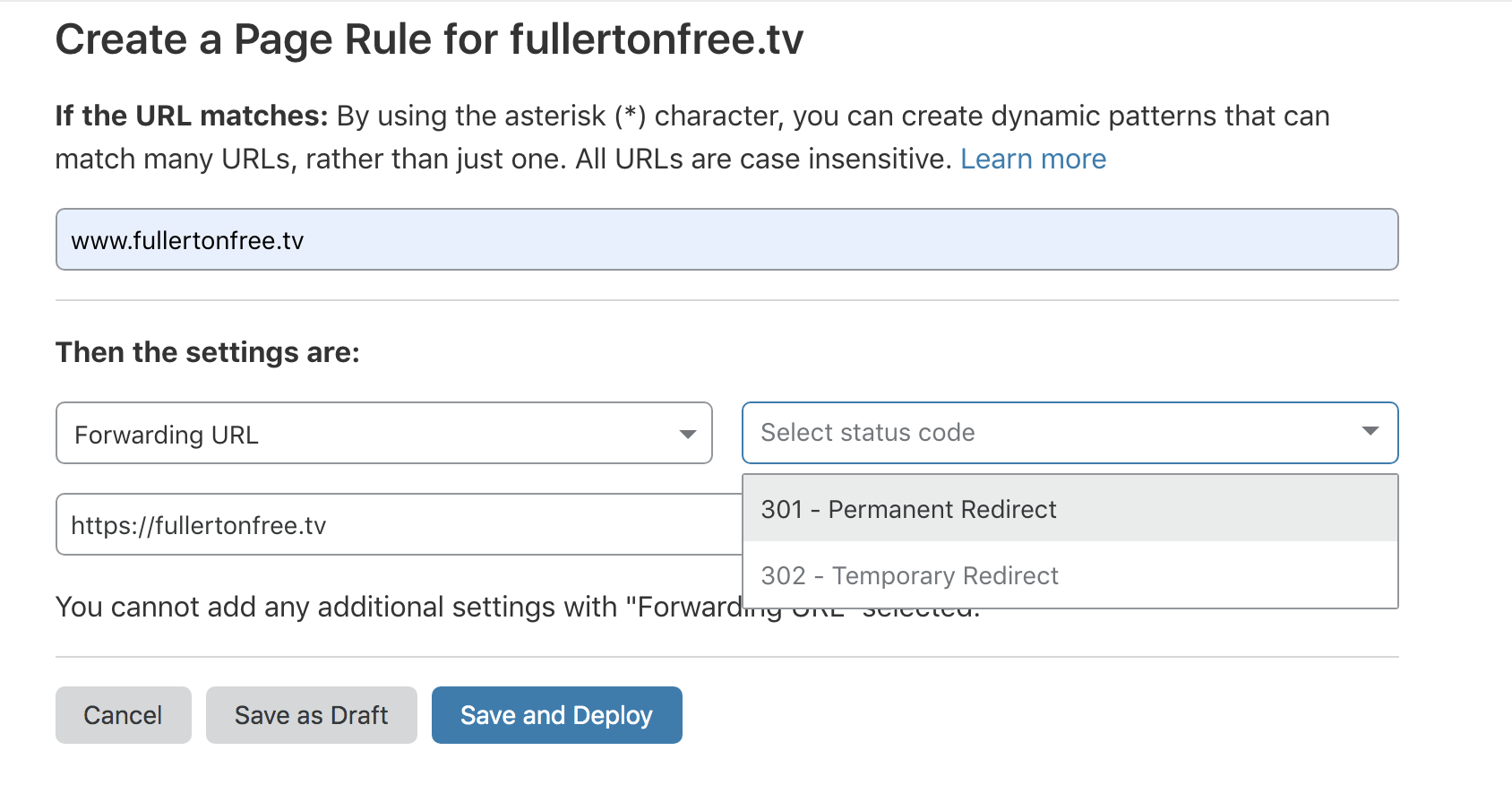
Give it a few minutes to propagate and you should be good to go. As a note if this is your first time setting up custom domains, you’ll need to go into your domain name registrar and add the Cloudflare nameservers. You can find the nameservers under the DNS tab (right below DNS Management).
Reposted from Packets and Faders.
