A user recently came to me after updating to MacOS Monterey. She said she couldn’t open iMessage on her 2017 MacBook Air and showed me an “An Unknown Error Occurred” screen.
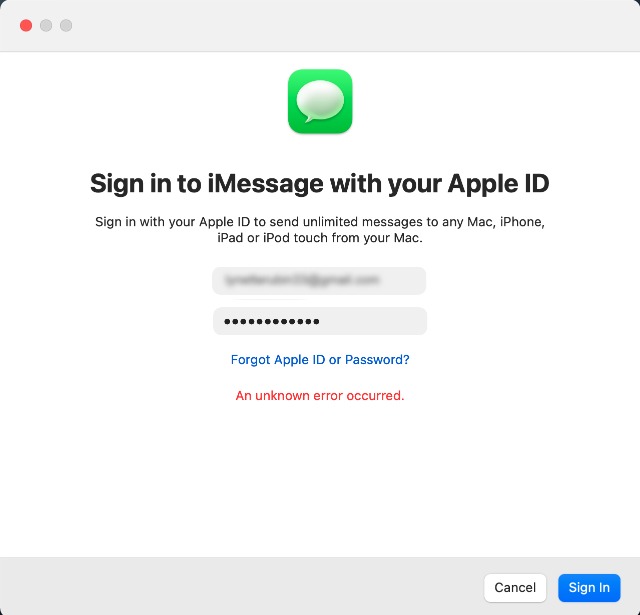
Here are the steps I took to resolve the issue:
Try rebooting the Mac
“Have you tried turning it off and turning it back on again?” It works most times. But this didn’t really work for me for this particular error.
Clear Messages Cache
Warning: Clearing your cache means you may lose your message history
- Go to Finder
- Click on Go and then Go To Folder or SHIFT, COMMAND, G
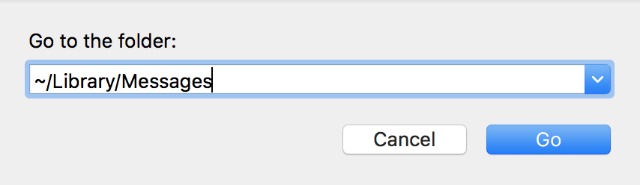
- Delete files in the Messages folder named chat.db, chat.db-shm, or chat.db-wal
- Empty your trash
- Reboot
This didn’t fix the issue and I realized that she couldn’t sign into her Apple ID as well. So more troubleshooting steps followed:
Run First Aid
- Turn off your Mac
- Turn it back on and hold down COMMAND + R or Press and hold down the Touch ID button on an M1 Mac
Reset Keychain Folder
- Open Finder, click on Go and then Go to Folder
- Go to
~/Library/Keychains - Move all the files and folders into a Temporary folder on your Desktop
- Reboot
- Try logging into your Apple ID
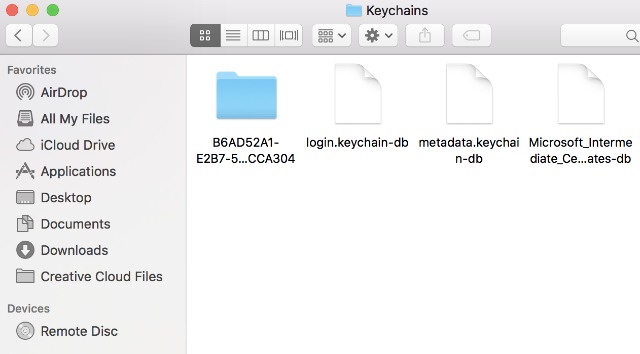
Hope this fixes your issue.
